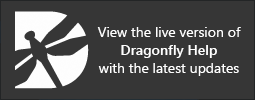Applying Boolean Operations
The Boolean operations of union, intersect, and subtract are available for modifying regions of interest and multi-ROIs, as well as for creating new objects.
Ctrl-click the required regions of interest, multi-ROIs, or a combination of both, in the Data Properties and Settings panel to view the available Boolean operations.
Boolean operations

The following Boolean operations are available for creating new regions of interest and multi-ROIs, or for updating existing objects.
| Description | |
|---|---|
| Destination |
Lets you choose to create a new object or to modify an existing object as the result of a Boolean operation.
|
| Keep empty labels | If selected, all of the original labels within the selected multi-ROI(s) will be retained after the operation is applied, even if there are no associated labeled voxels. |
| Union |
Unites the selected objects, in which all labeled voxels will be included in the designated destination.
Note The number of classes will be retained whenever a multi-ROI or multiple multi-ROIs are selected for the operation and the labels within each class will be determined by the selection order. |
| Intersect | Intersects common areas of selected objects, in which only labeled voxels common to all selections will be included in the designated destination. |
| A - B |
Subtracts the labeled voxels of one object from another. The result is the difference between the two.
Note The designations A and B are assigned based on the order that the items were selected. |
| Remove Intersected | Automatically removes all labeled components from the initially selected item that intersect with the labels of all other regions of interest or multi-ROIs selected for the operation. |
| Keep Intersected | Automatically keeps only the labeled components of the initially selected item that intersect with the labels of other regions of interest or multi-ROIs selected for the operation. |
- Select the required regions of interest, multi-ROIs, or a combination of both, in the Data Properties and Settings panel.
The Boolean operations box appears in the Data Properties and Settings panel.
Note The designations A and B are assigned based on the order that the regions of interest were selected and the selected operation will be applied based on that order.
- Choose a destination for the result of the operation in the Destination drop-down menu.
- Check the Keep empty labels option if you want to retain all of the original labels of a multi-ROI.
- Click the button that corresponds to the required Boolean operation.
- Do the following if you chose New as the destination:
- Select either ROI or Multi-ROI in the New Region of Interest dialog.
- Change the default name and/or color for the new ROI or multi-ROI, as required.
- Choose a geometry for the new file in the Geometry drop-down menu, as required.
- Click OK.